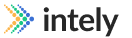VPN Connections
Overview
The Connections Module within the Intely Platform allows users to create and manage site-to-site VPN connections. This is essential for secure communication in healthcare integrations such as HL7 and file transfers.
Accessing the VPN Connection Module
Requesting Access
- Navigate to the VPN Connections Tab: On the platform homepage, find the VPN Connections tab in the left menu bar.
- Request Access:
- Users must request the ability to manage VPN connections in the platform.
- Specify the number of VPN connections you need to create. Intely Support will approve this request. For expedited approval, work with your account manager.
- Enabling the VPN Connection Module
Once the request is approved, the VPN Connection module will be enabled. Users can then create and manage their VPN connections directly in the Connect App.
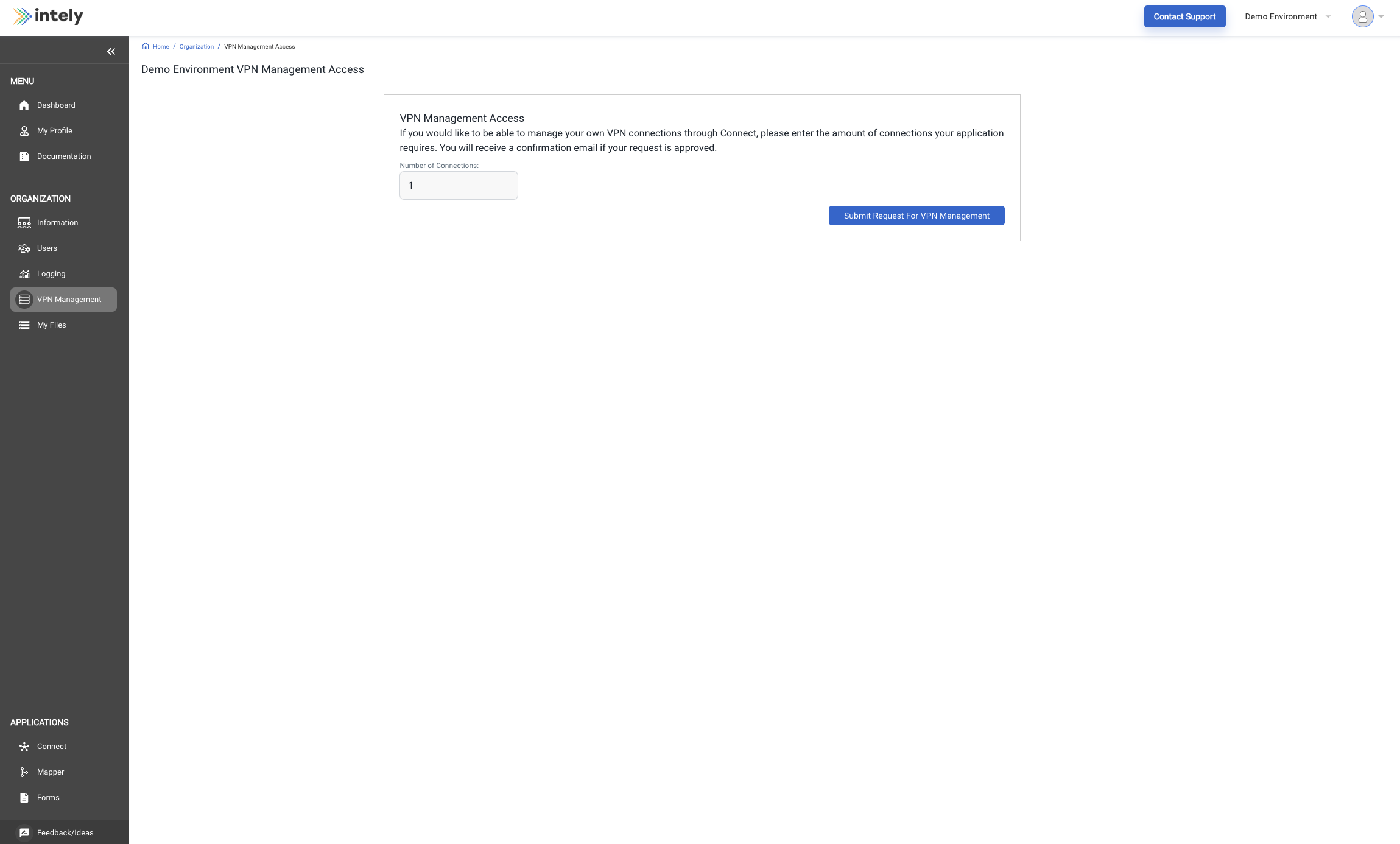
Creating and Managing VPN Connections
The Connections module can be accessed from the left menu bar in the Connect App to view and manage VPN connections.
Navigating to the Connections Module
- Connections Table View: Displays active connections, tunnel IP addresses, and descriptions.
- Connection Details: Click on a connection to view details about Network Access, Static Routes, and VPN Tunnel Status.
- Info Button: Provides more detailed configuration information about the tunnel.
- Edit Button: Allows users to edit the network and tunnel settings of the VPN connection.
Creating a New VPN Connection
- Select "Create VPN Connection": This option is in the top right corner of the Connections tab.
- Fill in Connection Details:
- Name: Provide a name for the connection.
- Description: Add a description of the connection.
- Public IP Address: Specify the public IP address for the device's gateway.
- Local IPv4 Network CIDR: Enter the CIDR for the local network that will communicate over the VPN tunnel.
- Static Routes: Define any static routes necessary for the connection.
- Specify Tunnel Options:
- Pre-Shared Key: Enter the pre-shared key for the external device.
- IKE Version: Select the Internet Key Exchange (IKE) version for the tunnel.
- Encryption Algorithms and Lifetimes:
- Phase 1 Encryption Algorithm-
- Phase 2 Encryption Algorithm
- Phase 1 Lifetime
- Phase 2 Lifetime
- Diffie-Hellman Group Numbers: Specify the group numbers.
- Rekey Margin Time: Enter the rekey margin time.
- Rekey Fuzz (Percentage): Define the rekey fuzz percentage.
- Replay Window Size (Packets): Specify the replay window size in packets.
- DPD Timeout: Set the Dead Peer Detection (DPD) timeout.
Please ensure all fields are filled out correctly to avoid issues establishing the VPN tunnel.
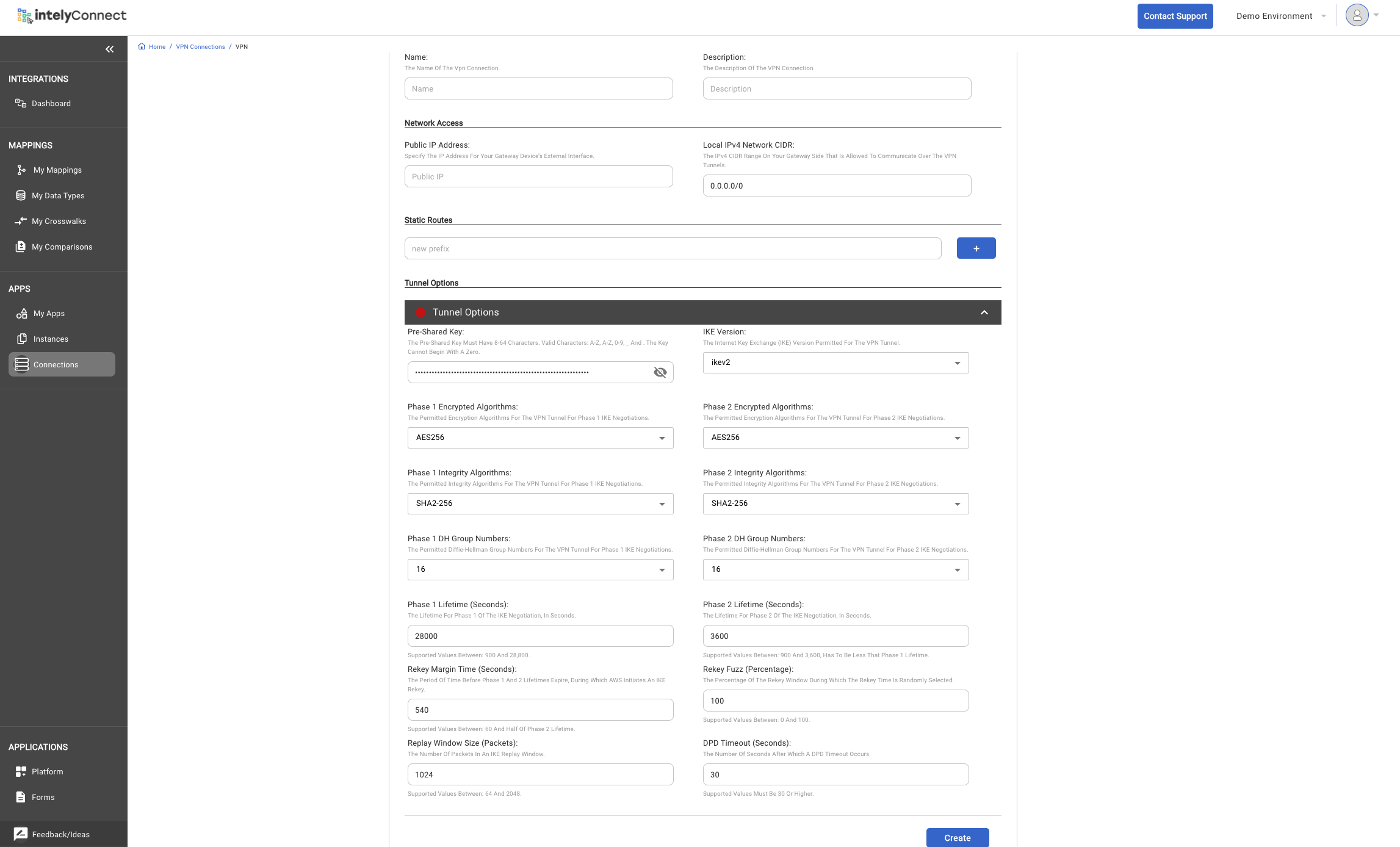
Establishing the Connection
After creating or editing a VPN connection, allow 10-15 minutes for the connection to be established. Once established, the tunnel status should update to green, indicating a successful connection.
Updated 3 months ago