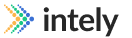Crosswalks
Overview
The Crosswalks Module in the Intely Platform allows users to convert data values dynamically during mapping conversions or directly within integrations. This is particularly useful for converting codified fields that source and destination systems interpret differently. Crosswalks act as dictionaries or objects that map input keys to output values.
Example Use Cases
- Gender/Administrative Sex Values: Convert values like 'F' (female) to 'Female'.
- State Abbreviation to State Name: Convert state abbreviations (e.g., 'CA') to state names (e.g., 'California').
- Complex Conversions: Use dictionaries to convert identifiers into related string values, such as converting an order identifier to an order name.
Accessing the Crosswalks Module
- Open the Left Menu Bar: Navigate to the 'My Crosswalks' section.
- View Existing Crosswalks: The screen will display a data grid with existing crosswalks.
Creating a New Crosswalk
-
Select 'Create Crosswalk': Click this button to start creating a new crosswalk.
-
Name the Crosswalk: Provide a unique name for the crosswalk.
-
Add Input Values:
- Name: Enter the input key name.
- Output: Enter the corresponding output value.
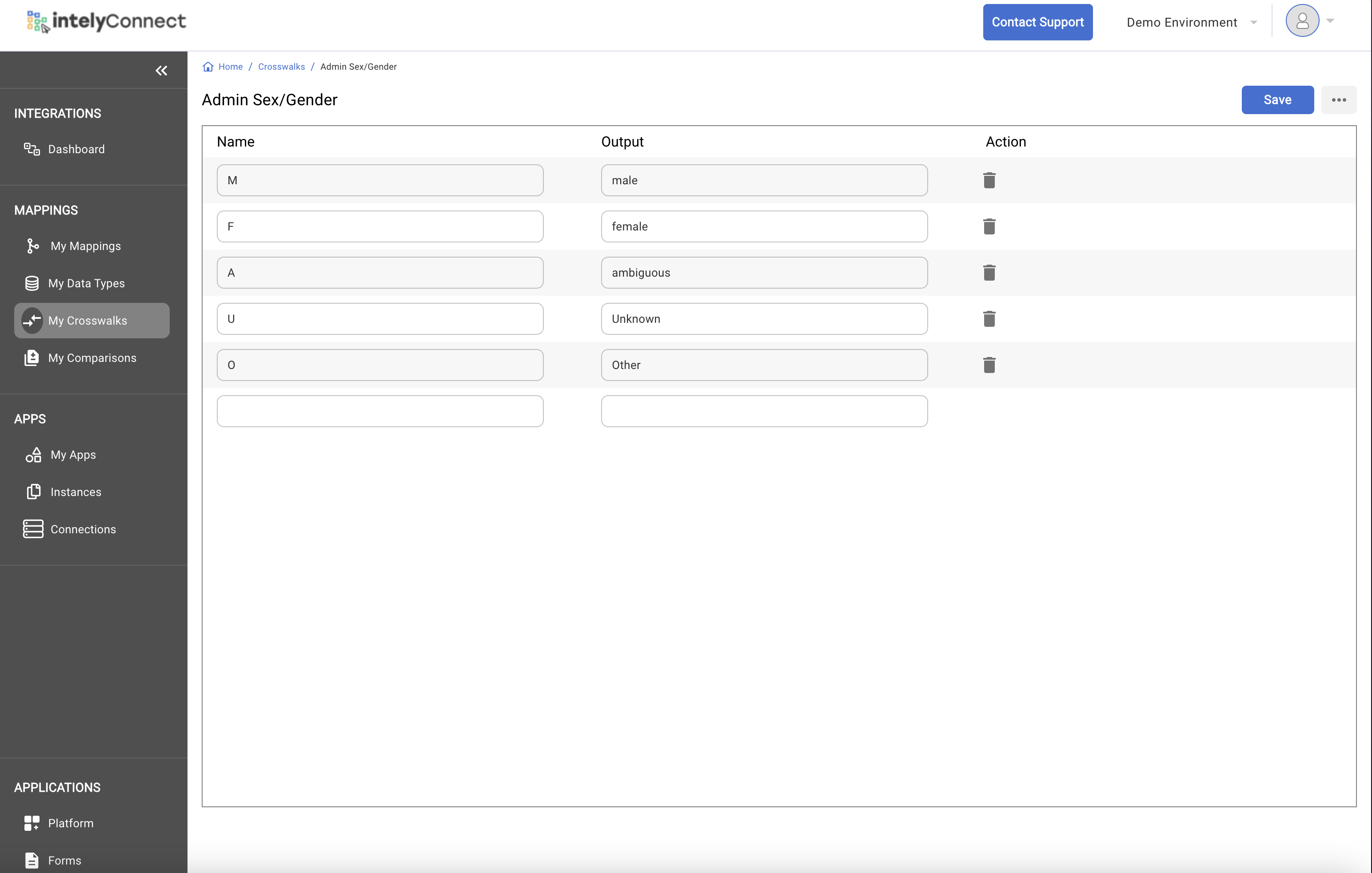
Managing Crosswalks
Editing an Existing Crosswalk
- Select the Crosswalk: Click on the crosswalk from the data grid to edit.
- Modify Values:
- Add Values: Add new key-value pairs.
- Remove Values: Delete existing key-value pairs.
- Change Values: Update the output values for existing keys.
Immediate Reflection of Changes
Any changes made to the crosswalk will be immediately reflected in the mappings and integrations where the crosswalk is referenced.
Using Crosswalks in Mappings
Applying a Crosswalk in a Mapping
-
Edit Input Mapping:
- Click the three dots on the Input Mapping tile.
- Select 'Edit'.
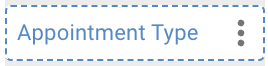
-
Select Crosswalk:
- A pop-up will display a dropdown of configured Crosswalks.
- Choose the appropriate crosswalk for the field.
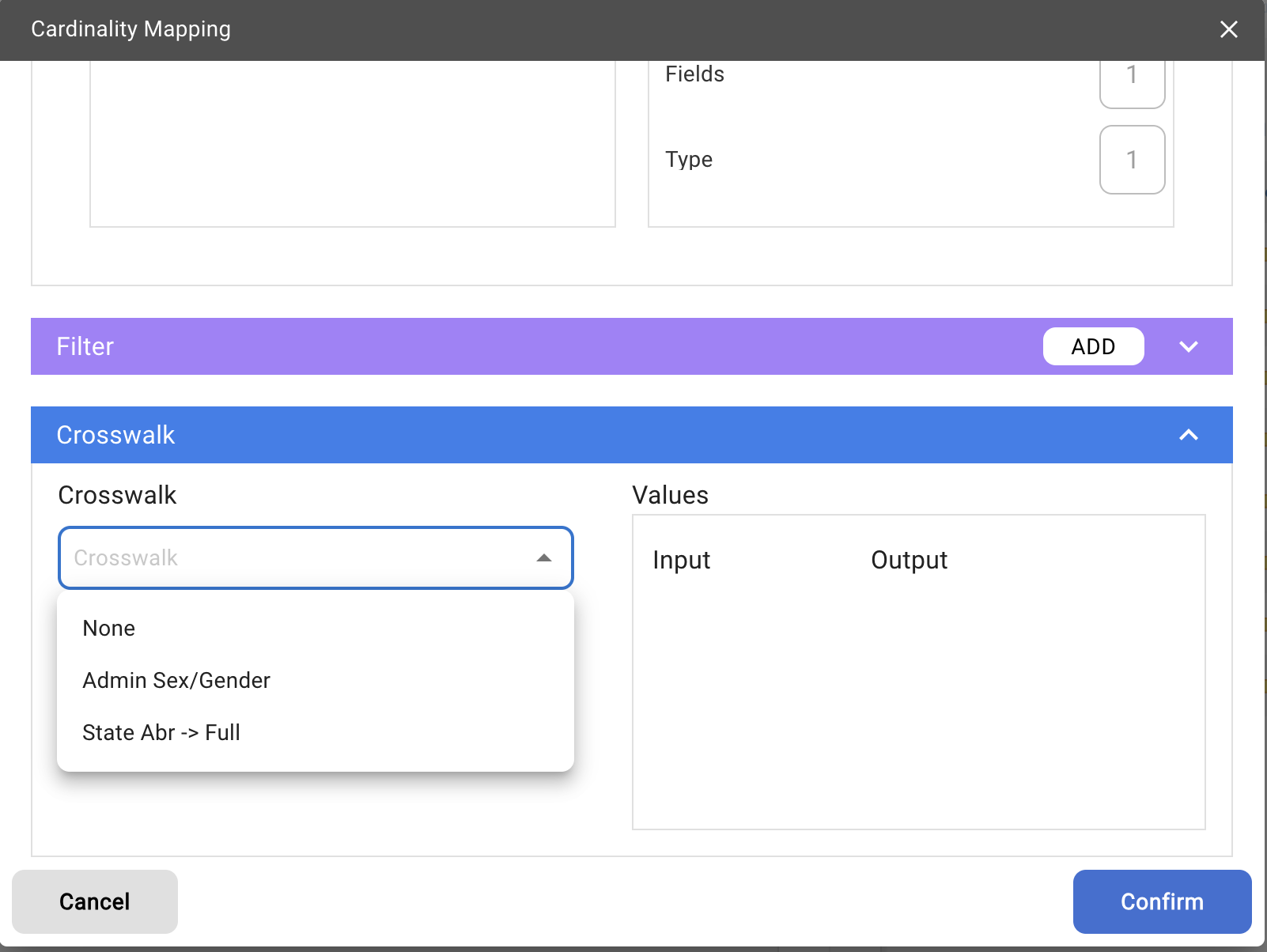
-
Save Changes:
- After saving, a blue box will appear on the Input Mapping Tile, indicating that a crosswalk is applied.
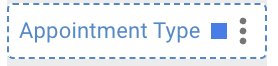
Using Crosswalks in Integrations
Applying a Crosswalk Step Type
Crosswalks can also be applied directly within an integration using the Crosswalk Step Type. This allows for dynamic value conversion during the integration process.
Updated 4 months ago