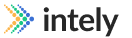Integration Builder
Overview
The Integration Builder allows users to create workflows that automate a complete integration. Using pre-configured app connections and data mappings, the builder follows simple trigger and action logic to execute individual steps and send requests.
An integration workflow can be triggered by various events, including a request to the Intely API.
Triggers
- Manual
- Scheduled (CRON job)
- Invoked API call
- Webhook
- Received HL7 Message
Users can use several pre-built steps within the integration workflow to build the exact flow their app needs.
Steps
Steps are the integral building blocks of an integration workflow. They are pre-built components that execute different actions, jobs and requests that can be combined to build out an automation.
Steps are located in the left menu bar of the integration builder. To add a step to an integration, drag the the step tile into the integration and complete the step parameters and inputs in the right step draw on the screen.
For information on a specific step type, please refer to the subpages that contain specific details and information for each step.
Interacting with Applications
Data Conversion & Transformation
Conditionals & Looping
- Conditional
- Loop
- Continue Loop
- Stop Loop
Helpers
- Logging
- Modify Variable
- Inc/Dec Counter
- Split File
- Combine File
- Delay
- Run Integration
- Stop Workflow
Variables
In a workflow, a user can define custom variables that store values during an integration run or between integration runs (persistent variables). Variables can be used in step inputs to build conditional logic and logging messages, in app requests as parameters or a request body, and in mappings, and crosswalks.
Variables are extremely flexible and can be string, number, boolean, date, or object data types. Variables can also contain a single value or be an array.
If you want to set a variable value during a workflow run with the Modify Variable step, leave the value field blank.
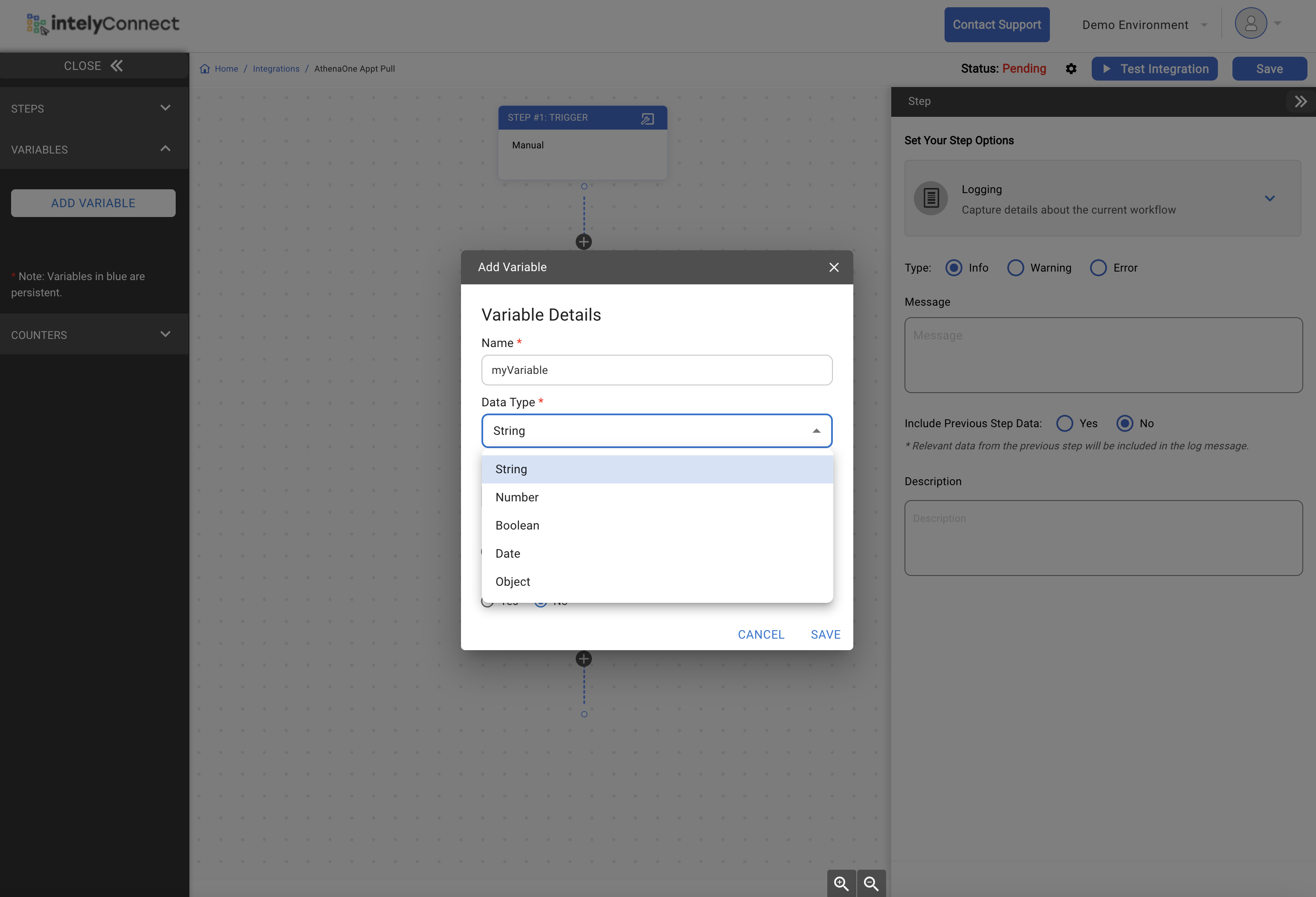
Counters
Similar to variables, a user can create a counter that can increment or decrement during a workflow run or across workflow runs (persistent counters).
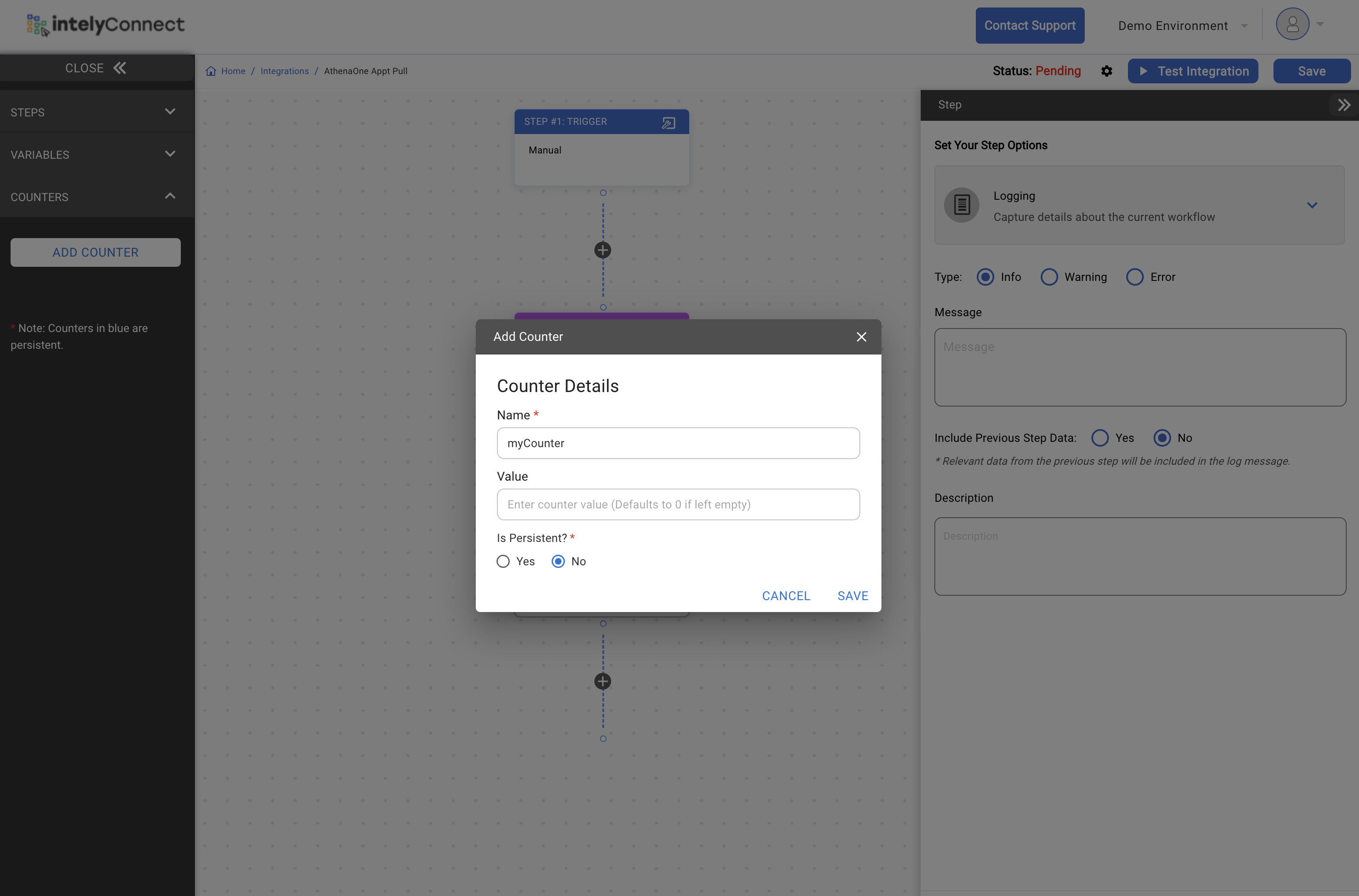
Updated 4 months ago