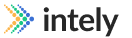Comparison
Overview
The Comparison step executes a pre-configured comparison job in the integration builder that compares two files. It has two modes: Normal and Advanced.
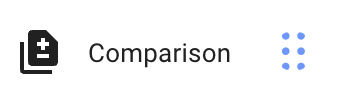
Normal Mode
Normal allows user to select the comparison from a drop down and the input file paths from previous step outputs.
Input Parameters:
- Comparison: Available Comparisons to select
- Inputs: The inputs are the Intely File Path's and can be entered as raw text strings using variables or pulled from a previous step output. The delimiter for each file should be entered so the job can properly read and parse the file. It is possible to have different delimiters per file.
- Return Type: Comparison Reports can be output as CSV, JSON, or both.
- Return Records: Comparison Reports can return all records, all matching records, or all not matching records.
- Evaluate Expressions Independently: If set to false, the condition will report False if any expressions in a condition joined by an AND operand returns False. If the expressions are joined by an OR operand, the condition evaluation will not short-circuit. This short circuiting of conditions improves performance by not comparing expressions that are joined by AND and all need to return True for the Condition matching to be true.
- Write to Directory: The Output report can be sent back to a specified file destination path
- Collapse Expressions: The report can collapse all expressions in a condition and summarize the match result at the condition level.
Advanced Mode
Advanced is generally used in a more technical workflow where multiple comparisons could be called through a single workflow via an external system's API request.
Input Parameters:
- Comparison ID: The ID of the specific comparison job. This is generally retrieved from the Get Comparison API endpoint
- Request Body: The request body that contains any external IDs to be used in the comparison and the Intely File Paths which can be retrieved from the Get File API endpoint
Updated 3 months ago